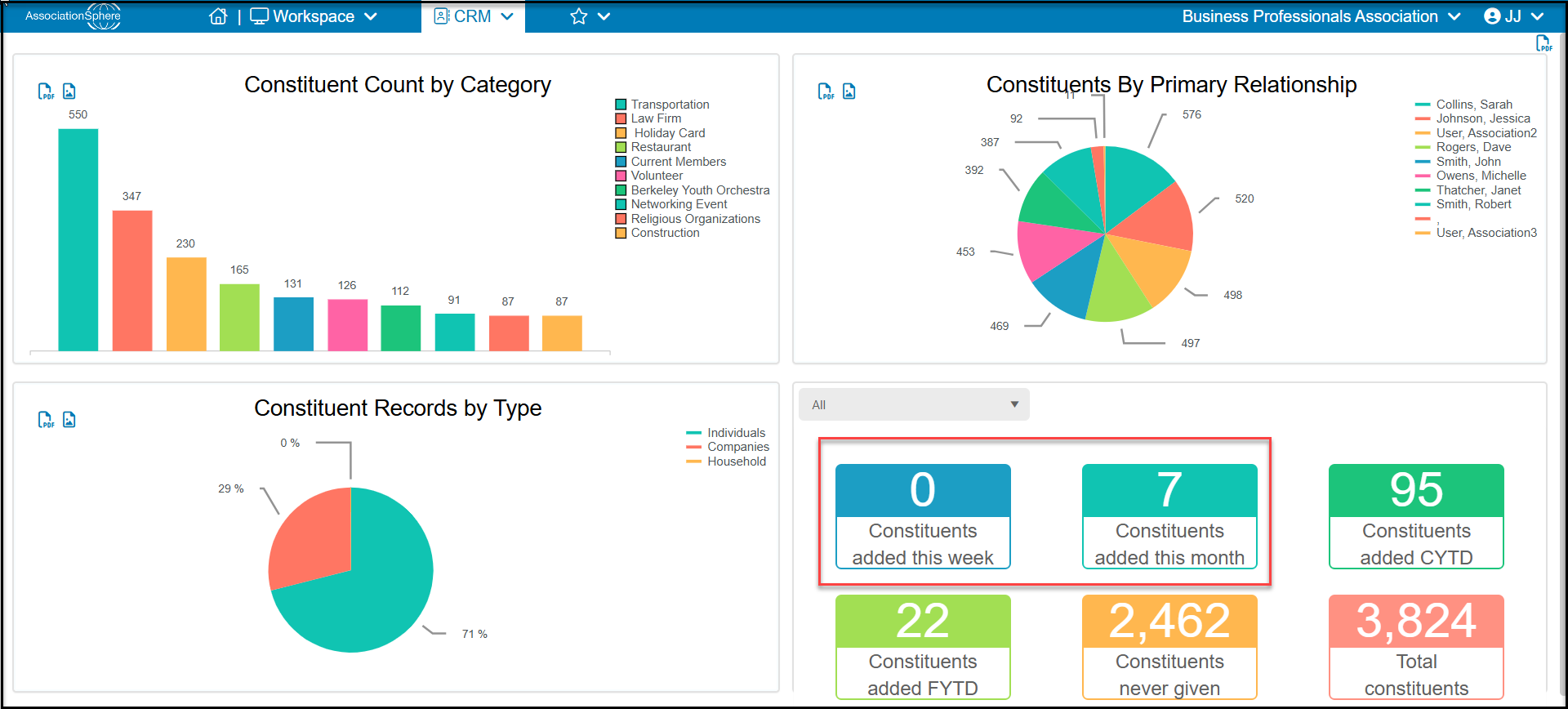Duplicate Record Search Criteria
When constituents are entering their name and email in the various forms and pages throughout the modules, the software looks for a match based on the criteria you have set up in your Account Settings. You can review your settings by going to the menu located under your organization's name and clicking on Account. Next choose Settings, then on the Account Settings page got to Options.

The software uses the primary email address as the first match field for a record. This is similar to how other online programs work. We use our email and a password to login to our streaming services, online shopping, and apps. The primary email address is the one located at the top of the record.

You also have the option of unchecking Last Name and only using Email as the validation. This will have less successful results since most constituents consistently use the same Last Name.
There are other ramifications of unchecking the First Name and Last Name boxes for duplicate checks. If you uncheck First Name and Mary Jones makes a donation using her name, but also uses Robert Jones' email address, rjones@gmail.com, the software will automatically sync to Robert's existing record and will not create a new record for Mary.
And, if you uncheck both the First Name and Last Name boxes, it can cause duplicates during event registrations. If you require names and emails on an Event Registration page that includes Attendee Names, someone might use their own email address for all of their guests in order to submit the form. This will result in all the attendee names being changed to the registrant's name since the only match being used is Email address.
There are also options for duplicate records checks based on Address and Birthdate. All online forms now require email address for the constituent's completing the form, so Address is rarely used as a matching criteria. You can use the same logic as described above to determine if you would like to uncheck the First Name box here as well.
The final search criteria is Birthdate. This is generally used for forms and information being collected for children, since they do not have an email address. Like the previous examples, you can uncheck First Name to eliminate potential duplicates caused by different first names (like nicknames) being entered.
Your organization will have to determine what are the best duplicate record search criteria choices for you based on your constituents and the way you collect information.
Preventing Duplicates


3. Encourage your constituents to create a portal account. The basic portal will allow constituents to sign in to any event, membership, donation, or auction page and their information will be auto-populated and it will sync with their existing record. Many browsers will also save login information so that constituents can easily sign in to their accounts.